Add a Google credential to let Moss launch new servers on Compute Engine
In this article you’ll learn how to create a credential in Google Compute Platform to authorize Moss to launch new servers on your behalf.
How to get a credential from Google
In the following we assume that you already have a Google Cloud Platform account. If this is not the case, please sign up at Google first and create a project.
1. Log into the Google Cloud Console
2. Go to the ‘API Manager’ section
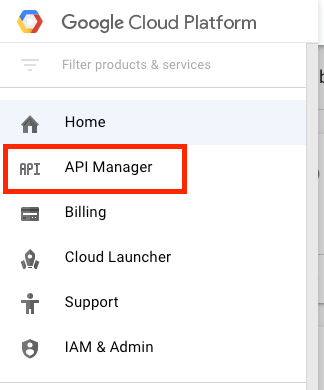
3. In the ‘Credentials’ subsection, click ‘Create credentials’ and select ‘Service account key’
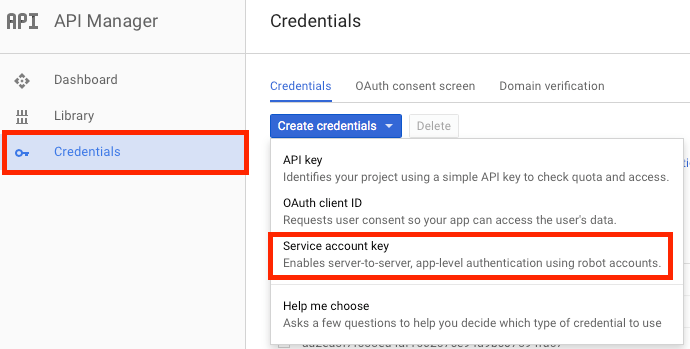
4. Select ‘New service account’, provide a name for the account, choose the role ‘Project’ – ‘Editor’, check the ‘JSON’ key type, and click the ‘Create’ button. Keep the downloaded file safe.
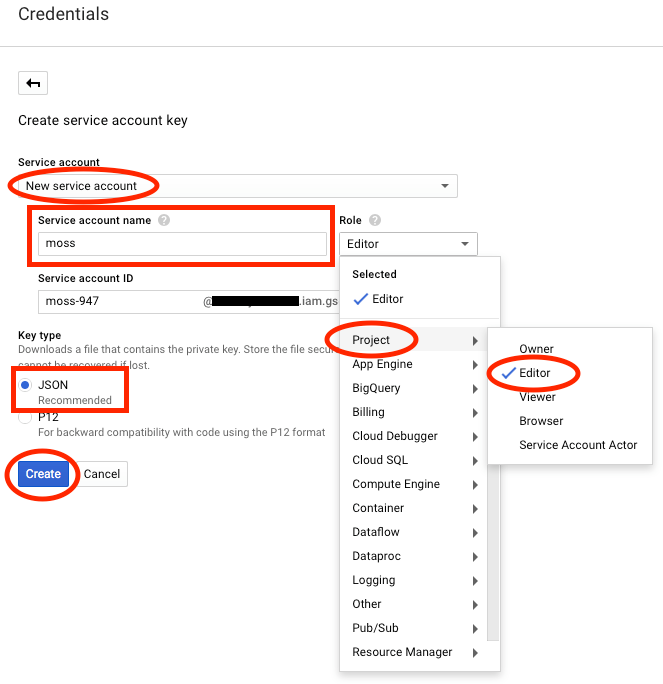
5. In the ‘Dashboard’ subsection, check that ‘Google Compute Engine API’ is enabled. Otherwise, click the ‘Enable API’ button.
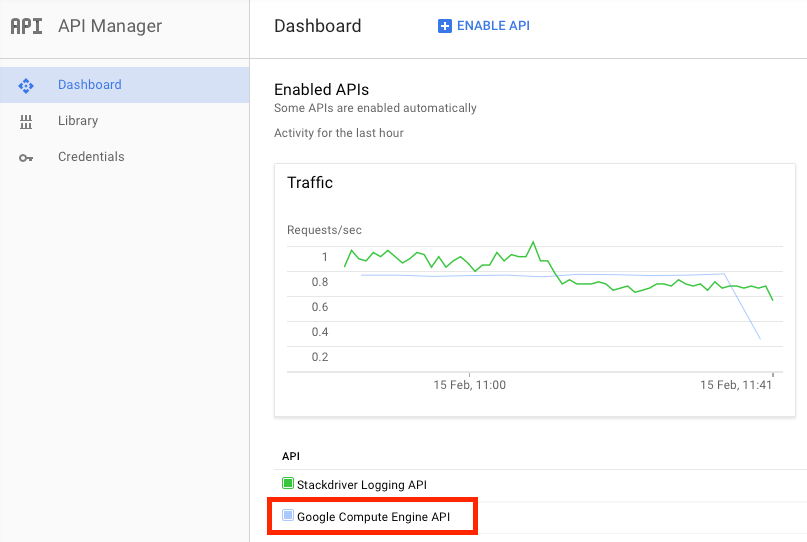
6. If disabled, enable the ‘Compute Engine API’ by clicking it

How to add the Google credential in Moss
The admin of the organization can add a new integration in different places throughout the web application, e.g. while adding a server, enabling/disabling integrations in a workspace, or managing the integrations at organization level (as in the following screenshot):
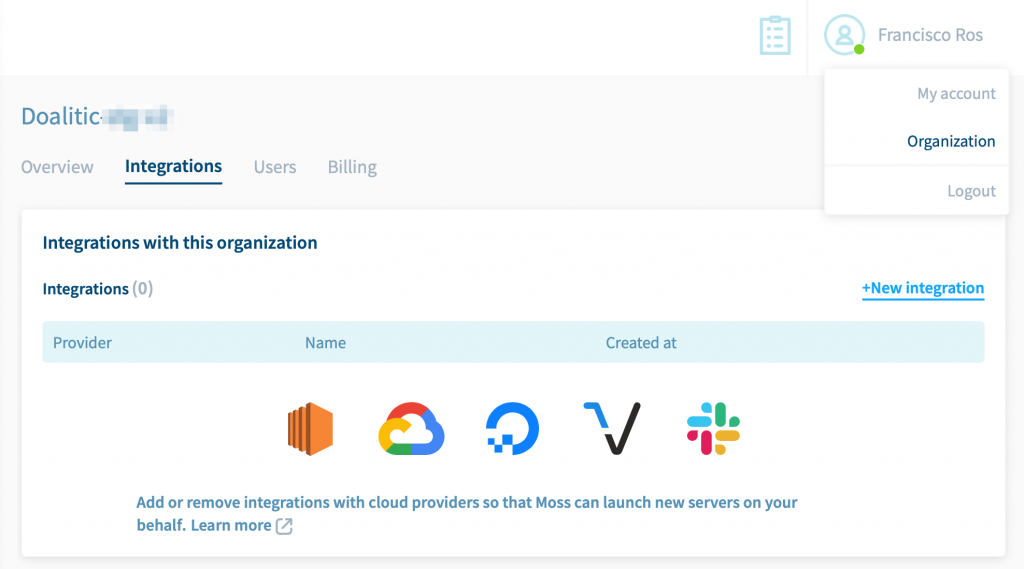
In any case, click New integration and provide the following inputs:
- Name of the credential in Moss. This is how you can distinguish among different credentials. Examples:
my-client-name,moss@google, etc. - Service Account Key. Copy the content of the file you got in step 4 in the previous section.
Finally click Create.
What’s next?
You’ve integrated Google! Now you can launch servers on Compute Engine right from Moss.